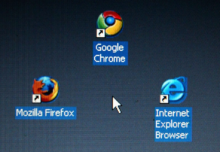Whether it’s a cup of tea, a bottle of water or a glass of wine, if you’ve got a drink next to your computer, you run the risk of laptop liquid damage. It’s easy to panic if the worst happens, but act quickly and you can save your laptop from the worst of a spill.
Disclaimer: Some of these procedures may violate your warranty and may potentially cause other problems – follow at your own peril.
What you shouldn’t do
- Do not turn it on
- Do not plug it in or try to charge it
- Do not press any buttons or keys
- Do not shake, tap or bang the laptop
- Do not blow on it
- Do not use a blow dryer
What you should do
1 – Turn it off
Eliminate all power to the laptop as quickly as possible. Every second that power continues to flow through the computer increases the risk of irreparable damage. Don’t bother with a proper shutdown; save any documents you absolutely must and power it down immediately. Remove the power cord and battery from your laptop.
2 – Turn it upside down
Turn the laptop upside down to stop the water going further into the machine. By opening the laptop out and sitting it on a flat surface as an upside-down V, you can prevent the computer or the screen from further water damage
3 – Remove the battery
Remove the power adapter and the battery if it is removable. Proceed only if you feel confident with a screwdriver and know what awaits you inside the laptop. DO NOT touch any of the insides with a metal tip of a screwdriver. Use a plastic tool to help you to disconnect the battery if you need to.
4 – Remove any peripheral devices
One by one, remove everything that you can remove from your laptop. Remove all cards from the card slots, all drives from the drive slots, the keyboard, the memory, and so forth. Make sure absolutely nothing is trying to draw power from the machine.
As you remove each component, you’ll want to make sure they are clean; if there’s any sign of wetness at all, perform steps four and five (below) on those components.
5 – Soak up moisture
Open up your laptop and using a lint-free towel start to mop up as much of the liquid as you can. All joking aside: use toilet paper. Ounce for ounce, it’s the most absorbent material you’re likely to have handy. It’s also thin, so it can reach down into crevices in and around your keyboard to soak up the liquid.
6 – Remove components
If you’re confident in what you’re doing, take out your hard drive and RAM before water damage can cause permanent harm to these component. Proceed only if you feel confident with a screwdriver and know what awaits you inside the laptop.
7 – Dry your laptop
Leave the laptop for 48 hours in a cool, dry place allowing air to get to as much of the laptop as possible. You can use a desk lamp and incandescent bulb to gently warm and dry the disassembled computer.
8 – Reassemble the computer and try to boot it
Have you considered prayer? Prayer sometimes works, too.
When two days have passed, reassemble the laptop and try it out.
The bottom line
If these steps have not worked to solve you laptop liquid damage problems, it is possible the unit need replacing. However all hope is not lost – a reputable PC technician may still be able to save your computer. Visit and expert.